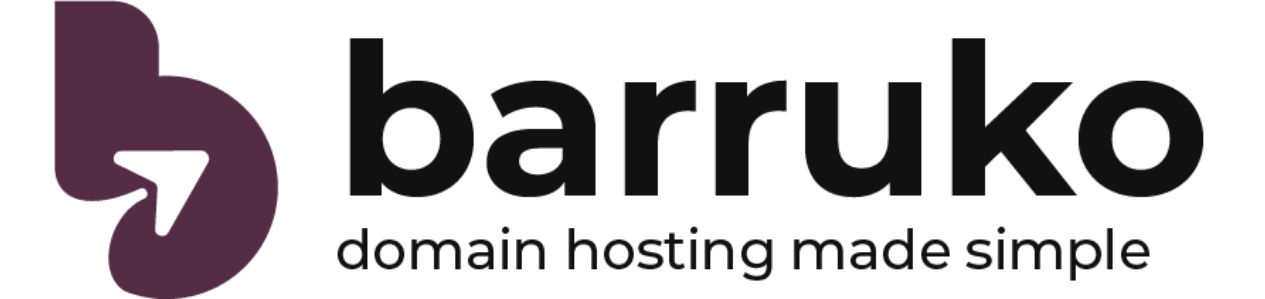-
From your website’s cPanel, click “SSH Access” > “Manage SSH keys” > “Generate a New Key” and enter the details for a new key.
-
-
-
-
-
Click next. Under “Private keys”, find the key you just created and click “View/Download”
-
-
Copy the block of text into notepad and save as “userKey.PPK”
-
-
Open PuTTY, then navigate to “connection > ssh > Auth”, click browse and select the PPK file you just downloaded.
-
-
PuTTY is now configured to use your key when you connect to a server.
-
Populaarsemad artiklid
SSH – Shell access to your server
Before attempting to SSH into your website, contact us so we can enable SSH access to your...
cPanel – File manager
From your cPanel homepage, click the button called “File Manager”. This will take you to all...
cPanel – Backup and restore
To back up your website, go to your website’s cPanel then navigate to Backup Wizard >...
SSH – Enabling/disabling SSH access
SSH access is managed by Barruko, so if you need SSH access, please contact us.