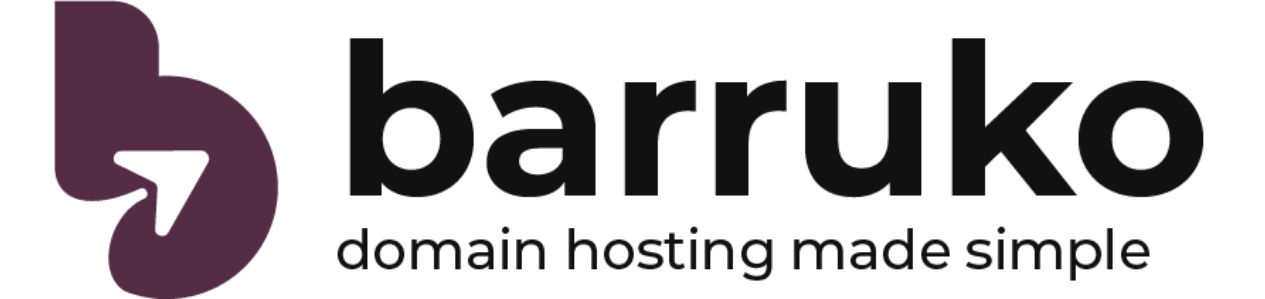-
Before attempting to SSH into your website, contact us so we can enable SSH access to your account.
-
Download and install PuTTY from the official website
-
-
In PuTTY, enter the relevant details into the text boxes of the “Session” tab
-
Host name: To find the host name, login to your websites cPanel and note the first part of the URL. In our case, our hostname is “srv01.barrukohost.com”
-
Port: 22
-
Connection type: SSH
-
-
Click “Save”, then double click the entry that was just created in the box below.
-
-
A terminal will now open and ask you for your username. Enter the username of your account (found in cPanel, at the top of the sidebar to the right) Then enter your password (if you haven’t set up a key in the admin section). You should now have access to your server
-
Most Popular Articles
cPanel – File manager
From your cPanel homepage, click the button called “File Manager”. This will take you to all...
cPanel – Backup and restore
To back up your website, go to your website’s cPanel then navigate to Backup Wizard >...
SSH/FTP – How to use public/private keys for SSH and SFTP
From your website’s cPanel, click “SSH Access” > “Manage SSH keys” > “Generate a New...
SSH – Enabling/disabling SSH access
SSH access is managed by Barruko, so if you need SSH access, please contact us.